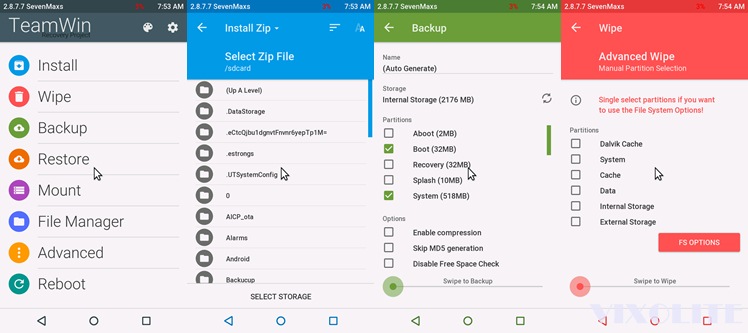
Pre-Requisites Before Flash Lenovo A6000 TWRP 2.8.7.7 (Lollipop)
- Your device running Android Lollipop (Important)
- Backup of your personal data (contact, photos, videos, music, etc)
- Make sure the battery capacity charged more than 40%
- Download and install Lenovo A6000 USB driver
- Download and install Minimal ADB and Fastboot Tool
- Download Lenovo A6000 TWRP 2.8.7.7 by SevenMaxs (Lollipop)
Disclaimer
Rooting or installing a custom rom or recovery might brick your device or your device may act abnormally and you also lose the device warranty. You may even get a dead SD card which might not work or you can leave your device in a dead state. Before going through the entire tutorial please be advised that it is your own responsibility to go further. We are not liable for any loss of data or any property of yours by any mean.
How to Flash Lenovo A6000 TWRP 2.8.7.7 by SevenMaxs (Lollipop)
- Extract A6K2877SMLL502-droiddosh.com.zip
- Copy the recovery.img file to C:\Program Files (x86)\Minimal ADB and Fastboot or C:\Program Files\Minimal ADB and Fastboot directory
- Power off your device
- Go to bootloader mode by hold down Volume Down and Power Button together
- Connect your device to computer through USB cable
- Now go to the folder where the Minimal ADB And Fastboot program is installed (C:\Program Files (X86)\Minimal ADB And Fastboot)
- Hold shift button and Right-Click on an empty space and select “Open Command Window Here” option, a command window will open up
- Now, enter the following command to check whether your device is recognized by the computer
- If you see a device id, then your device is connected successfully.
- Enter the following command to flash the Lenovo A6000 TWRP 2.8.7.7 by SevenMaxs
- Once the recovery image is flashed, enter the following command to reboot
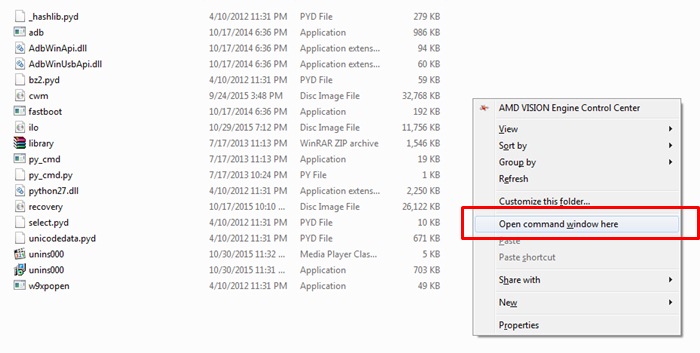
fastboot devices
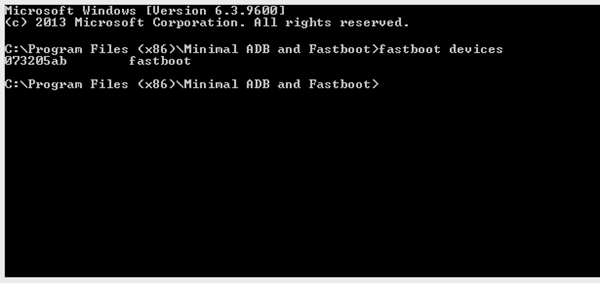
fastboot flash recovery recovery.img
fastboot reboot
Now you have successfully finished flashing the Lenovo A6000 TWRP 2.8.7.7 by SevenMaxs (Lollipop). Once your device reboots, switch it off and press the Volume Down, Volume Up and Power Button simultaneously to boot into the TWRP recovery mode.

comment 0 التعليقات:
more_vertsentiment_satisfied Emoticon