Flashing the Qualcomm Devices-
Learn How to Flash Qualcomm Devices, Here we will Show you how to Install official rom on Qualcomm Devices using Qualcomm Upgrade Tool,
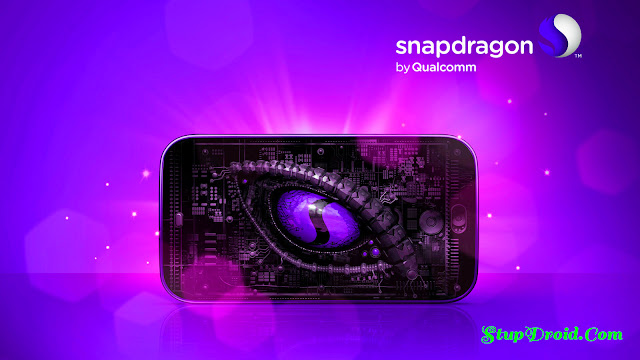
At this point, we slecte the software is L600_UNISCOPE_B7_V0911B442_CS.bin, which we want to download, and then click the OK button to confirm. After loading, the tool will check the MD5 file, If check the MD5 file not pass, indicated that the software folder may have lost some of the files, this download tool will not be used. Only checking the MD5 file passed, this download tool can be used.
For example, if we use the COM3, pelaese check on the COM3. As shown below figure:

If we choose a Com port, the corresponding Start button can also be used, As shown above
Note: If you use the COM port is not between the default COM3 and COM18, please click the COM drop-down list box to select the corresponding COM port. As shown below:
Open Device Manager
This function is used to view the COM ports by the smart phone enumerated. This is convenient for the users to select the desired COM port.
Open Device Manager
This function is used to open the tool’s manual, the users can see it, to upgrade the software.
Steps and process of software upgrade :
The download steps are as follows:
Step 1: boot the phone to enter into the standby mode, and then plug in the USB cable.
Run the tool and click the Load Soft Folder button to load the software folder, which the bin files in it. As shown below
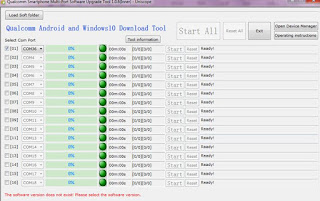
We select the “i-mobile_IQ_513_DTV_V0912B494_CS.bin” folder, which we want. And then, click on the OK button to confirm. At this point, the tool will check the md5 file, as shown below
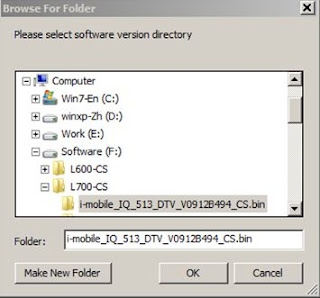
And then, click the Open Device Manager button to open the Device Manager,
We click the Ports (COM & LPT) to view the COM, which be enumerated by the phone. It is , so we need to select the COM10 on the tool interface, as shown below
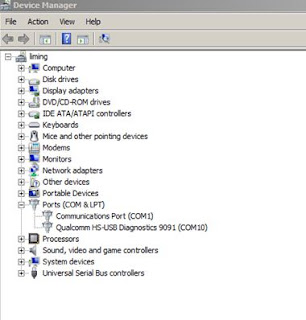
We click on the Start button or the Start All button to start to download the software.
This Picture displays: The tool has found the COM 10 port, and then, start to communicate with the phone
The tool is downloading the software into the phone
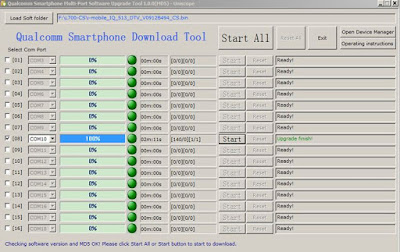
The smart phone can not enumerate a port(Diagnostics com or QDlaoder com):
Learn How to Flash Qualcomm Devices, Here we will Show you how to Install official rom on Qualcomm Devices using Qualcomm Upgrade Tool,
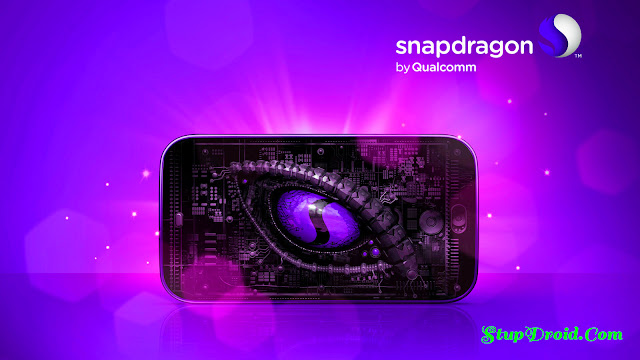
Qualcomm Upgrade Tool is a new and Great tool to install Stock Rom/ firmware/ flash file on Qualcmm Devices, This tool can support the MSM8916 and the MSM8909 platform,and can support Android software to download and Windows 10 software to download.This tool’s name: “Qualcomm Smartphone Multi-Port Software Upgrade Tool”, it can support 16 COM ports synchronous download, it comes with md5 detection function, used for checking the software floder is lost file or not.
To install The Rom/ firmware/ flash file using Qualcomm Upgrade Tool your Computer must run with Microsoft FrameWork .net 4.0, if you have Not yet install Microsoft FrameWork .net 4.0 on your PC first of all install it and then Follow Below Guide to install Stock Rom on Qualcomm Devices, using Qualcomm Upgrade Tool,
Note-- By using This Tools you are agree with it's policy,
- This is the stable version of the tools,
- Follow the steps correctly otherwise you may brick your device. We are not responsible for any damage to your phone.
- It will erase all your data, so we advise you first to take a complete backup of your phone and then proceed.
- Ensure that your phone has at least 50-60% charged to prevent the accidental shutdown in-between the process,
Function introduction:
- Run The program
- Configuration
- Loader Soft folder
At this point, we slecte the software is L600_UNISCOPE_B7_V0911B442_CS.bin, which we want to download, and then click the OK button to confirm. After loading, the tool will check the MD5 file, If check the MD5 file not pass, indicated that the software folder may have lost some of the files, this download tool will not be used. Only checking the MD5 file passed, this download tool can be used.
- Select Com Port
For example, if we use the COM3, pelaese check on the COM3. As shown below figure:

If we choose a Com port, the corresponding Start button can also be used, As shown above
Note: If you use the COM port is not between the default COM3 and COM18, please click the COM drop-down list box to select the corresponding COM port. As shown below:
Open Device Manager
This function is used to view the COM ports by the smart phone enumerated. This is convenient for the users to select the desired COM port.
Open Device Manager
This function is used to open the tool’s manual, the users can see it, to upgrade the software.
Steps and process of software upgrade :
The download steps are as follows:
- The first, to load the software image folder: click on the “Load Soft folder” to load.
- The next, to select each branch to be used by the COM port, which COM port is used, please choose it, which COM port is not used, please uncheck.
- The next, If you use the “boot mode” to download: first, support power supply for the phone, and then boot the phone. Finally, plug in the USB cable(At this time, the phone enumerate port is Diagnostics port). If you use the “power off mode” to download: first, turn off the smartphone, next, press the volume up key and the volume down key at the same time, and then plug in the USB cable(At this time, the phone enumerate port is QDloader port). We suggest that you first adopted “boot mode” to download.
- Click on the “start all” button or “start” button to download software.
Step 1: boot the phone to enter into the standby mode, and then plug in the USB cable.
Run the tool and click the Load Soft Folder button to load the software folder, which the bin files in it. As shown below
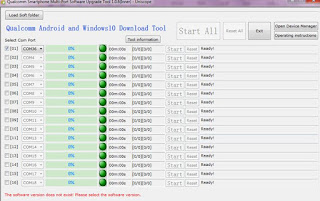
We select the “i-mobile_IQ_513_DTV_V0912B494_CS.bin” folder, which we want. And then, click on the OK button to confirm. At this point, the tool will check the md5 file, as shown below
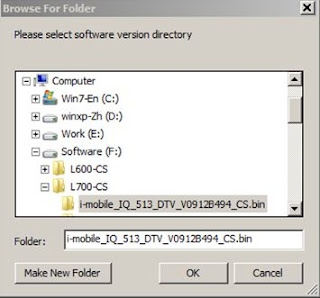
And then, click the Open Device Manager button to open the Device Manager,
We click the Ports (COM & LPT) to view the COM, which be enumerated by the phone. It is , so we need to select the COM10 on the tool interface, as shown below
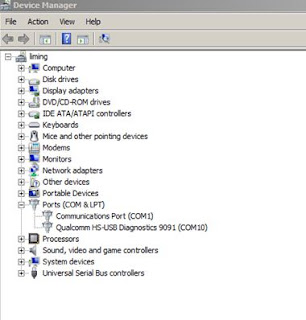
We click on the Start button or the Start All button to start to download the software.
This Picture displays: The tool has found the COM 10 port, and then, start to communicate with the phone
The tool is downloading the software into the phone
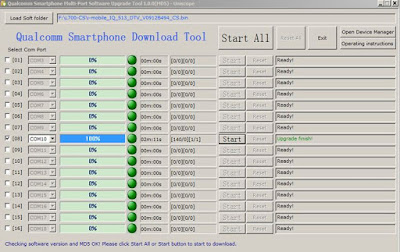
The smart phone can not enumerate a port(Diagnostics com or QDlaoder com):
If download software failed, and then the phone cannot enumerate a port, at this time you need to make the phone to enter the emergency download mode to complete the download. So you need to do this: short circuit the two emergency download test points under the SIM card slot, at the same time press the power key, and then give the phone power supply, finally plug in the USB cable. At this time, in the port of the device manager, you can see a port appeared, which is a QDloader 9008 Com. Next, open the software download tool to start to download the software.
So this is a Complete Guide to install Stock Rom, firmware / flash file or unbrick Qualcomm Devices in Simple Steps ,
Source- mystockrom.com
Source- mystockrom.com
Search tag-
Download qualcomm software upgrade tool, unbrick qualcomm devices, unbrick qualcomm oppo, flash qualcomm, cara flash qualcomm phone, para install rom qualcomm devices, unbrick vivo qualcomm devices, unbrick nextbit qualcomm devices, unbrick coolpad qualcomm, unbrick gionee qualcomm, unbrick micromax qualcomm, unbrick lyf qualcomm devices, flash qualcomm msm devices, qualcomm 808, snapdragon 650, 653, 835 flash tools,hisense qualcomm flash tools, download,

comment 0 التعليقات:
more_vertsentiment_satisfied Emoticon