Root twrp For Galaxy A7 2017 SM-A720F-
twrp recovery and Root Guide is Now available for galaxy a7 2017 model SM-A720F and today we Will Show you how to install twrp recovery and Root galaxy A7 2017,

Step-11) Now click ‘Start‘ button and it will start flashing the file. Wait until you see ‘Pass‘ in Green Color on Odin screen. This step will Install TWRP Recovery On Your Samsung Device
Step-2) Now save the SuperSu zip file to your phone.
Step-3) Boot your Device into twrp Recovery mode.and create a nandroid Backup then do a factory Reset,
Step-4) In TWRP Recovery navigate to Install Zip and select ‘SuperSu.zip’ to Root Galaxy A7 2017,
Step-5) Swipe to install SuperSu and reboot your device. That’s it, you have successfully Root your galaxy A7,So this is the complete guide of how to Root and Install TWRP Recovery on Galaxy A7 2017 SM-A720F with easy steps. If you have any questions, then comment below.
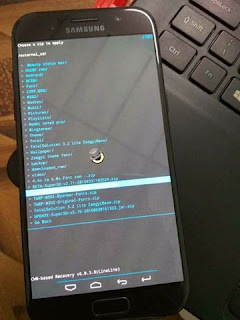
Search tag-
twrp recovery and Root Guide is Now available for galaxy a7 2017 model SM-A720F and today we Will Show you how to install twrp recovery and Root galaxy A7 2017,

Here Is A Step by Step guide to Install twrp recovery and Root galaxy a7 2017 SM-A720F, you can install twrp Recovery on galaxy a7 2017 SM-A720F via odin,Samsung Galaxy A7 (2017) is Run on android 6.0 OS powered by 1.9GHz octa-core it comes with 3GB of RAM. The phone packs 32GB of internal storage that can be expanded up to 256GB via a microSD card. As far as the cameras are concerned, the Samsung Galaxy A7 (2017) packs a 16-megapixel primary camera on the rear and a 16-megapixel front shooter for selfies.
After twrp installation[ install] you can Root Galaxy A7 2017 SM-A720F by Flashing latest Supersu.zip, Rooting may void your Device warranty So be careful before Doing anything, we are not Responsible for any Damage, follow Below guide to Install twrp recovery and Root galaxy A7 SM-A720F,
Note-- This ROM/Recovery is work on Listed Device only. Don’t try this on any other device.otherwise it cause bootloop,
- This is the stable version of Rom/Recovery.
- Follow the steps correctly otherwise you may brick your device. We are not responsible for any damage to your phone.
- It will erase all your data, so we advise you first to take a complete backup of your phone and then proceed.
- Ensure that your phone has at least 50-60% charged to prevent the accidental shutdown in-between the process,
- How to install Xposed Framework on Any android Device
- How to Install htc Gallery on any Android Device
- How to Install Dolby Atoms on Any android Device
- How to Install Xtram Music pure audio on any Android Device
- odin
- pc and us
- cwm Recovery [working]
- Samsung Driver
- SuperSu.zip
- Must check- best Bass Headphones for Galaxy A7 2017
Step-1) First, enable ‘USB debugging’ and ‘OEM Unlock’ option from setting>developer option>. To enable Developer Options, go to About phone and tap the Build Number 7 times.
Step-2) Now download the Latest TWRP Recovery for your device.
Step-3) Now Download the Odin tool from above and extract the zip file.
Step-4) Run the Odin_v3.10.7.exe file on your PC.
Step-5) Connect your Galaxy Device to your PC with the data cable and reboot into the Download/Odin mode.
Step-6) To enter into download mode turn off your phone and press and hold the ‘Home + Volume Down + Power’ buttons together until you see the download mode screen.
Step-7) Once you enter into Download mode, you see anID: COM port turned blue and Added message in Odin message box means your device has recognized by Odin.
Step-8) If ID: COM doesn’t show means your driver is not correctly installed or try it with different USB cable.
Step-9) Now locate and add the twrp--xxx.img.tar file (you downloaded from above) to the AP/PDA tab in Odin.
Step-10) Make sure that only these two options are tick “Auto Reboot” and “F.Reset Time“Step-2) Now download the Latest TWRP Recovery for your device.
Step-3) Now Download the Odin tool from above and extract the zip file.
Step-4) Run the Odin_v3.10.7.exe file on your PC.
Step-5) Connect your Galaxy Device to your PC with the data cable and reboot into the Download/Odin mode.
Step-6) To enter into download mode turn off your phone and press and hold the ‘Home + Volume Down + Power’ buttons together until you see the download mode screen.
Step-7) Once you enter into Download mode, you see anID: COM port turned blue and Added message in Odin message box means your device has recognized by Odin.
Step-8) If ID: COM doesn’t show means your driver is not correctly installed or try it with different USB cable.
Step-9) Now locate and add the twrp--xxx.img.tar file (you downloaded from above) to the AP/PDA tab in Odin.
Step-11) Now click ‘Start‘ button and it will start flashing the file. Wait until you see ‘Pass‘ in Green Color on Odin screen. This step will Install TWRP Recovery On Your Samsung Device
12) Now Your device will automatically reboot. That’s it. You Install TWRP Recovery on Galaxy A7 2017 SM-A720F successfully
How To Root Galaxy A7 2017 SM-A720F-
Step-1) To Root Galaxy A7 first, Download the SuperSu from above.
Step-2) Now save the SuperSu zip file to your phone.
Step-3) Boot your Device into twrp Recovery mode.and create a nandroid Backup then do a factory Reset,
Step-4) In TWRP Recovery navigate to Install Zip and select ‘SuperSu.zip’ to Root Galaxy A7 2017,
Step-5) Swipe to install SuperSu and reboot your device. That’s it, you have successfully Root your galaxy A7,
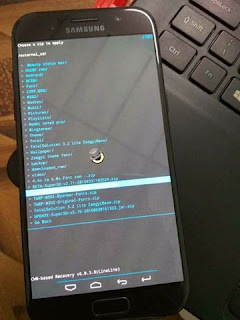
Search tag-
root galaxy a7 2017 SM-A720F, root guide for SM-A720F twrp for SM-A720F, cwm for SM-A720F, cara root SM-A720F, rooten SM-A720F, root steps for SM-A720F, root instructions for SM-A720F, root SM-A720F without pc, custom Rom for SM-A720F, twrp recovery para install SM-A720F,
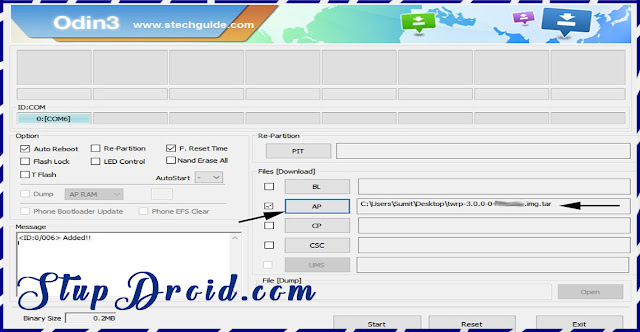
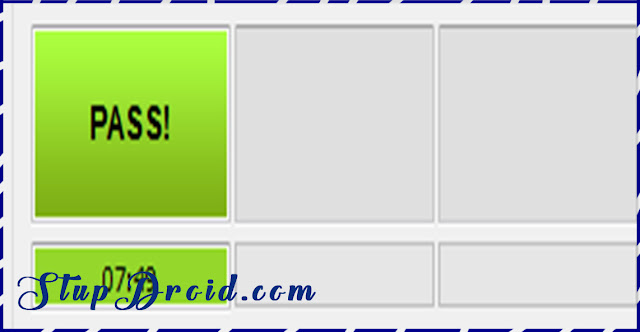

comment 0 التعليقات:
more_vertsentiment_satisfied Emoticon